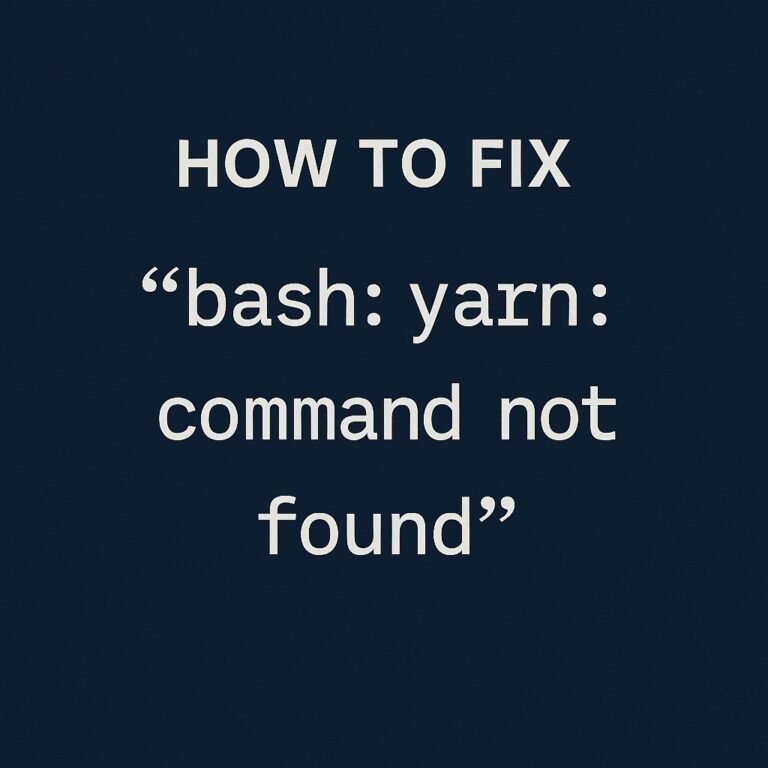
How to Fix “bash: yarn: command not found” on Linux
If you’re working on a Node.js project and suddenly hit the error:
bash: yarn: command not foundDon’t worry — this is a common issue, especially when switching environments, reinstalling systems, or working on new Linux setups.
In this guide, we’ll explain why this error occurs, how to fix it step by step, and share some tips for managing Yarn more effectively on Linux.
🧠 Why You’re Seeing “bash: yarn: command not found”
This error means that Yarn isn’t installed or the Yarn binary isn’t in your system’s PATH. The bash shell can’t find the yarn command to execute it.
Common Reasons:
- Yarn was never installed.
- Yarn was installed using an unsupported method.
- You recently removed Node.js or switched to a new shell or user.
- The PATH environment variable is misconfigured.
🔧 Step-by-Step Fixes
Let’s go through the possible solutions depending on your system setup.
✅ 1. Check if Yarn is Installed
Run:
which yarnIf the output is empty, it means yarn is not found in your $PATH.
You can also try:
yarn --versionIf this returns the same error (command not found), move on to installation.
✅ 2. Install Yarn (Recommended Method)
Use the official Yarn installation via Corepack (bundled with Node.js ≥16.10):
Step A: Check if Corepack is available
corepack enableThen install Yarn:
corepack prepare yarn@stable --activateTest the installation:
yarn --version⚠️ If you get
corepack: command not found, update your Node.js version to ≥16.10 or try a different method below.
✅ 3. Install Yarn via npm (Alternate Method)
You can install Yarn globally using npm:
npm install --global yarnThen verify:
yarn --version📝 This works only if
npmandnodeare already correctly installed.
✅ 4. Add Yarn to PATH (If Already Installed)
Sometimes Yarn is installed, but not added to your system’s PATH.
Step A: Find Yarn Location
Try:
find / -name yarn -type f 2>/dev/nullIf you locate the binary (e.g., /home/user/.yarn/bin/yarn), add it to your .bashrc:
echo 'export PATH="$PATH:/home/user/.yarn/bin"' >> ~/.bashrc
source ~/.bashrcThen try:
yarn --version✅ 5. Install Yarn via Package Manager (For Ubuntu/Debian)
Yarn has an official APT repository:
curl -sS https://dl.yarnpkg.com/debian/pubkey.gpg | sudo apt-key add -
echo "deb https://dl.yarnpkg.com/debian/ stable main" | sudo tee /etc/apt/sources.list.d/yarn.list
sudo apt update
sudo apt install yarn❗ If you get an error related to Node.js, install it first:
sudo apt install nodejs🧪 Test Your Yarn Setup
After installation, test with:
yarn --versionAnd try creating a new project:
yarn init -yIf it succeeds, your setup is working!
🛠️ Bonus Tips
- Use nvm (Node Version Manager) to manage multiple Node versions cleanly. It also helps avoid conflicts with Yarn and npm.
- Regularly run
yarn set version stableto keep Yarn up to date. - Avoid installing Yarn with
apt install yarnon Ubuntu without the official Yarn repo — it may install a different package (like cmdtest).
🧯 Still Seeing the Error?
If none of the solutions worked:
- Double-check shell config files like
.bashrc,.zshrc, or.profile. - Restart your terminal or system to reload PATH changes.
- Confirm that
nodeandnpmare installed and working:node -v npm -v
✅ Final Thoughts
The “bash: yarn: command not found” error on Linux usually boils down to one of two things: Yarn isn’t installed, or it’s installed but not accessible from your shell.
By following the steps above, you should be able to fix the issue quickly and get back to work on your Node.js or front-end project.
📣 Found This Helpful?
Bookmark this guide or share it with your developer friends who might face the same problem. For more Linux tips, error fixes, and dev tool guides — check out our latest posts!

